Outlining Methods
March 8th, 2011, by Sommer Wagstaff
Outlining
Outlining is a method for organizing your writing. In brief, you begin by defining a structure for the paper, and listing the ideas for each section and sub-section in an outline. Outlining helps to define and organize your thoughts, and allocate the correct text to different sections.
Most word processors have an outline tool.
Science paper outline
A science paper is always divided into formal sections:
Title
Abstract
Introduction
Method
Results
Discussion
Conclusions
References.
Each section may be further divided into sub-sections. For example, the Method may have sections for patient selection, chemical analysis, and statistical analysis.
Each sub-section may have one or more paragraphs.
Each paragraph should contain a single idea or theme.
The sections, sub-sections and paragraphs are placed at different levels in the outline.
Using Word to outline a new document.
The outline tool may look different depending on your version of Word but the tool should operate in the same way.
Start a new word.doc on your computer. In the Menu Bar, select Alt/View/Outline. In some Word versions, there are also icons representing, Draft, Outline and Page views at the bottom of the page.
The page and menu views will change.
In the menu, there should be options: ‘Promote to Heading 1’, ‘Promote’, ‘Demote’, and ‘Demote to Body Text’, a ‘+’ and a ‘–‘ icon (which expand or collapse a section), ‘Move Up’ and ‘Down’ controls, and ‘Show a Set Number of levels’.
In the body of the document, write the major sections of a paper (Title, Abstract Introduction, Methods, Results, Discussion, References) pressing return after each heading. You will see a bullet at the beginning of each line. The bullets mark the beginning of a paragraph. A large plus or minus icon indicates (a) the text in that line is a Heading at the beginning of a section. The plus sign indicates there is text below the heading. A smaller blue bullet indicates the beginning of a paragraph in body text.
Put the cursor in front of the word Title and press the button for ‘Promote to Heading 1’; the style of the text will change to Heading 1 (if it is body text), and the bullet will change to a ‘+’ sign.
Put the cursor before Abstract and press the tab key, and the line changes to Heading 2.
Now put the cursor in front of ‘Introduction’, press the tab key twice and the style will change Heading 3.
Press the return key, and then select ‘Demote to Body Text’. Write some text.
Put the cursor over the cross at the beginning of the abstract, and the cursor will change to cross; click the cursor and watch what happens to the text below the introduction.
Hold the cursor key down, and drag the section to a new position.
Try experimenting with a document you have already written. You will find you can move entire sections from one part of the document to another very easily.
It is not feasible to explain all the detail in this short blog, There are many short cuts and useful tricks. For example, the Tab, or shift Tab will alter the level of a paragraph. Text can be expanded or collapsed; you can show or hide a set number of levels and so on.
Using the tool in practice.
The Headings define different sections or levels within the text. All the text below a heading, at a lower level is defined as one section, and the entire section can be moved, or formatted in one block.
Each section should consist of a group of related or supporting ideas.
In a science paper, the Title should be top section (Heading 1) and Abstract, Introduction, Methods, Results and Discussion should all be Heading 2.
Sub sections, for example within the Method, Patient Selection, Chemical Analysis, and Statistical Analysis should be Heading 3.
You can use the outline view to make sure that order in the Results matches the Methods.
Paragraphs
A paragraph contains one or more sentences related to a single topic or idea.
The first (topic) sentence usually, states this idea or sets the scene, a middle part contains development or supporting sentence(s) and a closing or a link sentence leads to the next paragraph.
The outline view is particularly useful to set the order of paragraphs. Use the outline tool to write the topic sentence for each paragraph. For example, in a Discussion:
Paragraph 1: The Discussion should preferably begin with a two- to four-sentence paragraph, which summarizes the main finding of the study, perhaps one or two secondary findings. Do not repeat the results, or material from the introduction.
Paragraph 2: Why your findings are important.
Paragraph 3: Implications for clinical management.
Paragraph 4: Limitations of the study.
Paragraph 5: Summary and future directions – should be short and to the point.
Once you have set the structure and the paragraph topics, you can change the view to Page or Draft View and write each paragraph in turn.
Limitations of the outline tool
Each level and sub-level should have the same structure. If level A begins with a verb, then so should levels B, C and D.
Although there is no theoretical limit to the number of levels, in practice, any more than three levels is unwieldy.
Be cautious about moving large blocks of text.
Save your work frequently. A useful method is to use ‘Save-As’ command, and add a version number at the end of the file name. For example, Outlining 2/10/11 v2. You can always delete the earlier versions later.
Nigel McCarter
2/10/11